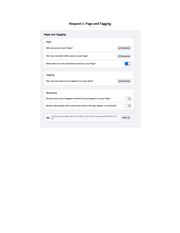Dallas Police Department Social Media (2023)
It is a clone of this request.
| Tracking # |
D014782-050123 |
| Submitted | May 1, 2023 |
| Due | May 15, 2023 |
| Est. Completion | None |
MuckRock users can file, duplicate, track, and share public records requests like this one. Learn more.
Communications
From: Adam Steinbaugh
To Whom It May Concern:
Pursuant to the Texas Public Information Act, I hereby request the following records:
This request seeks records relating to the Facebook page located at https://www.facebook.com/DallasPD. An example of what each of these records look like is attached and available at https://bit.ly/facebookfoia.
In order to access the requested information, you will first need to take the following steps:
1. Log into the page account or a Facebook account with managerial access to the Facebook page. For information on this type of access, see: https://www.facebook.com/help/187316341316631.)
2. "Switch" to the page account. To do so, click your profile photo in the top right, then click "See all profiles", then select the Page you want to switch into. (See the instructions here: https://www.facebook.com/help/123930246348340).
3. Click "Professional dashboard" on the left, or go to this URL: https://www.facebook.com/DallasPD/?sk=professional_dashboard
I request the following information:
1. The "Page and Tagging" information. Once logged into the account, go to this URL: https://www.facebook.com/settings/?tab=timeline&privacy_source=timeline_gear_menu.
2. The list of blocked users. This information is accessible by following these steps:
(a) Once logged into the account, go to this URL: https://www.facebook.com/settings?tab=blocking
(b) Click "Edit" next to "Block users"
(c) Click "See your blocked list"
3. The list of blocked Pages. This information is accessible by following these steps:
(a) Once logged into the account, go to this URL: https://www.facebook.com/settings?tab=blocking
(b) Click "Edit" next to "Block Pages"
(c) Click "See your blocked list"
4. The list of "Moderation Assist" criteria. This information is accessible by following either of these steps:
(a) Once logged into the account, go to the "Professional Dashboard" and then click "Moderation Assist" on the left side of the screen.
(b) Alternatively, visit this URL: https://www.facebook.com/DallasPD/professional_dashboard/moderation_assist
5. If the "Moderation Assist" criteria includes "Comment has certain keywords", the list of keywords. This information is accessible by following the steps in (4) above, then:
(a) Click the pencil (edit) icon next to each of the criteria ("Comment has certain keywords").
(b) Click "Edit" from the drop-down menu.
(c) Click "Comment has certain keywords"
(d) On the right side of the "Keywords" menu, click the ellipsis menu ("...")
(e) Click "Copy list" from the dropdown menu.
(f) Provide the information from the list.
6. If the "Moderation Assist" criteria includes "Comment has specific links", the list of keywords. This information is accessible by following the steps in (4) above, then:
(a) Click the pencil (edit) icon next to each of the criteria ("Comment has specific links").
(b) Click "Edit" from the drop-down menu.
(c) Click "Comment has links to specific sites."
(d) Provide the information from the "Added sites" list.
7. The list of people with Facebook access. From the "Professional dashboard" page (https://www.facebook.com/DallasPD/?sk=professional_dashboard), click "Page Access" on the left side of the screen. Alternatively, visit this URL: https://www.facebook.com/settings/?tab=profile_access
8. The list of moderation actions in the Activity log. This information is accessible by following these steps:
(a) Once logged into the account, go to the "Professional Dashboard."
(b) Click "Moderation Assist" on the left side of the screen (or go to this URL: https://www.facebook.com/DallasPD/professional_dashboard/moderation_assist).
(c) Click "Activity log" on the left side of the screen (or go to this URL: https://www.facebook.com/DallasPD/professional_dashboard/moderation_activity_log).
(c) From the dropdown menu labeled "Visible comments", select "Hidden comments".
(d) Continue scrolling down until the complete list is loaded.
(e) If available, expand each comment by clicking the "See More" link.
The requested documents will be made available to the general public, and this request is not being made for commercial purposes.
In the event that there are fees, I would be grateful if you would inform me of the total charges in advance of fulfilling my request. I would prefer the request filled electronically, by e-mail attachment if available or CD-ROM if not.
Thank you in advance for your anticipated cooperation in this matter. I look forward to receiving your response to this request within 10 business days, as the statute requires.
Sincerely,
Adam Steinbaugh
From: Dallas Police Department
RE: PUBLIC INFORMATION ACT REQUEST of 5/1/2023, Reference #D014782-050123
Dear Adam,
The Dallas Police Department received a public information request from you on 5/1/2023. Your request mentioned:
“To Whom It May Concern:
Pursuant to the Texas Public Information Act, I hereby request the following records:
This request seeks records relating to the Facebook page located at https://www.facebook.com/DallasPD. An example of what each of these records look like is attached and available at https://bit.ly/facebookfoia.
In order to access the requested information, you will first need to take the following steps:
1. Log into the page account or a Facebook account with managerial access to the Facebook page. For information on this type of access, see: https://www.facebook.com/help/187316341316631.)
2. "Switch" to the page account. To do so, click your profile photo in the top right, then click "See all profiles", then select the Page you want to switch into. (See the instructions here: https://www.facebook.com/help/123930246348340).
3. Click "Professional dashboard" on the left, or go to this URL: https://www.facebook.com/DallasPD/?sk=professional_dashboard
I request the following information:
1. The "Page and Tagging" information. Once logged into the account, go to this URL: https://www.facebook.com/settings/?tab=timeline&privacy_source=timeline_gear_menu.
2. The list of blocked users. This information is accessible by following these steps:
(a) Once logged into the account, go to this URL: https://www.facebook.com/settings?tab=blocking
(b) Click "Edit" next to "Block users"
(c) Click "See your blocked list"
3. The list of blocked Pages. This information is accessible by following these steps:
(a) Once logged into the account, go to this URL: https://www.facebook.com/settings?tab=blocking
(b) Click "Edit" next to "Block Pages"
(c) Click "See your blocked list"
4. The list of "Moderation Assist" criteria. This information is accessible by following either of these steps:
(a) Once logged into the account, go to the "Professional Dashboard" and then click "Moderation Assist" on the left side of the screen.
(b) Alternatively, visit this URL: https://www.facebook.com/DallasPD/professional_dashboard/moderation_assist
5. If the "Moderation Assist" criteria includes "Comment has certain keywords", the list of keywords. This information is accessible by following the steps in (4) above, then:
(a) Click the pencil (edit) icon next to each of the criteria ("Comment has certain keywords").
(b) Click "Edit" from the drop-down menu.
(c) Click "Comment has certain keywords"
(d) On the right side of the "Keywords" menu, click the ellipsis menu ("...")
(e) Click "Copy list" from the dropdown menu.
(f) Provide the information from the list.
6. If the "Moderation Assist" criteria includes "Comment has specific links", the list of keywords. This information is accessible by following the steps in (4) above, then:
(a) Click the pencil (edit) icon next to each of the criteria ("Comment has specific links").
(b) Click "Edit" from the drop-down menu.
(c) Click "Comment has links to specific sites."
(d) Provide the information from the "Added sites" list.
7. The list of people with Facebook access. From the "Professional dashboard" page (https://www.facebook.com/DallasPD/?sk=professional_dashboard), click "Page Access" on the left side of the screen. Alternatively, visit this URL: https://www.facebook.com/settings/?tab=profile_access
8. The list of moderation actions in the Activity log. This information is accessible by following these steps:
(a) Once logged into the account, go to the "Professional Dashboard."
(b) Click "Moderation Assist" on the left side of the screen (or go to this URL: https://www.facebook.com/DallasPD/professional_dashboard/moderation_assist).
(c) Click "Activity log" on the left side of the screen (or go to this URL: https://www.facebook.com/DallasPD/professional_dashboard/moderation_activity_log).
(c) From the dropdown menu labeled "Visible comments", select "Hidden comments".
(d) Continue scrolling down until the complete list is loaded.
(e) If available, expand each comment by clicking the "See More" link.
The requested documents will be made available to the general public, and this request is not being made for commercial purposes.
In the event that there are fees, I would be grateful if you would inform me of the total charges in advance of fulfilling my request. I would prefer the request filled electronically, by e-mail attachment if available or CD-ROM if not.
Thank you in advance for your anticipated cooperation in this matter. I look forward to receiving your response to this request within 10 business days, as the statute requires.
Sincerely,
Adam Steinbaugh
Attachments:
https://cdn.muckrock.com/outbound_composer_attachments/adamsteinbaugh/121232/Facebook_FOIA_Guide_New_Page_Experience.pdf
Upload documents directly: https://www.muckrock.com/
The information you requested may require additional time to retrieve. The time length will depend on the information you are requesting along with the divisions or units responsible for retrieving the responsive documents. Other factors affecting the processing of your request may include research, processing, redactions and copying. In compliance with the Government Code 552.221(d), the Open Records Unit the information may be provided within 20 business days from the date of this letter, by 10:00 am. anticipates The Open Records Unit apologizes for
this delay in fulfilling your request. If you need any information, please feel
free to check the status of your request by selecting " View My Request" or you may contact the
Open Records Unit by calling 214-671-3148.
Police Records Request - D014782-050123
Sincerely,
Dallas Police
Department Open Records Unit Effective September 1,
2019, the process for requesting public records from the City of Dallas will
change in response to the state’s adoption of Senate Bill 944. The Texas
Legislature amended the Public Information Act to specify exactly how members
of the public may submit a public information request to a governmental agency. Accordingly,
please submit all open records requests as follows:
https://dallastx.govqa.us/WEBAPP//_rs/RequestEdit.aspx?rid=297334
From: Muckrock Staff
To Whom It May Concern:
I wanted to follow up on the following Texas Public Information Act request, copied below, and originally submitted on May 1, 2023. Please let me know when I can expect to receive a response. You had assigned it reference number #D014782-050123.
Thanks for your help, and let me know if further clarification is needed.
From: Dallas Police Department
--- Please respond above this line ---
Hello
We sincerely apologize for the time which it is taking to process your request.Due to a cybersecurity incident. Its is taking longer than expected to review and redact the requested information. you will be sent a notification as soon as our process is complete regarding any available records. Meanwhile, you can logon anytime to the Open Records online portal to monitor the progress of your request.
Respectfully
Files
pages