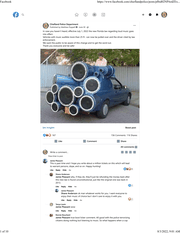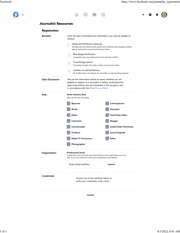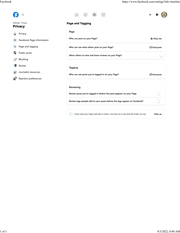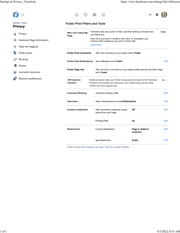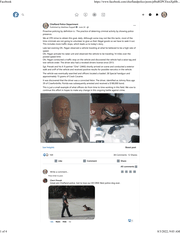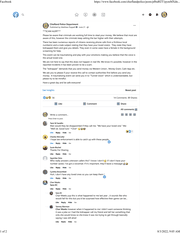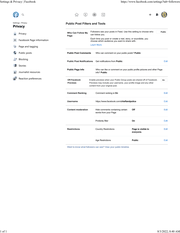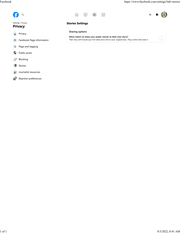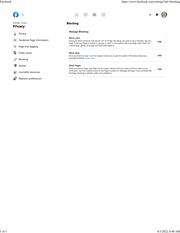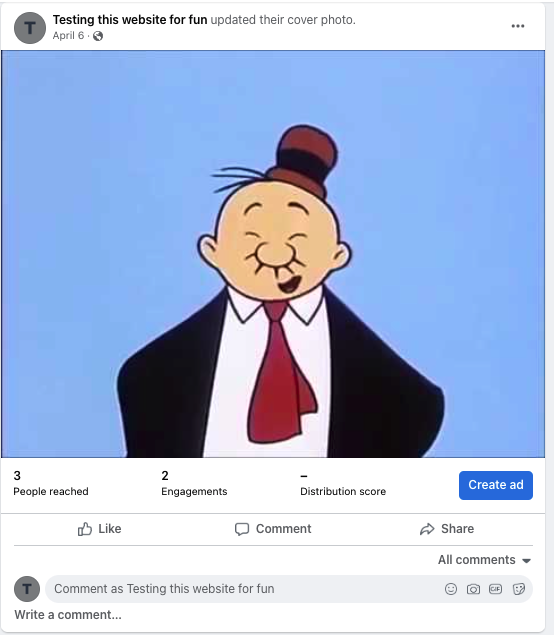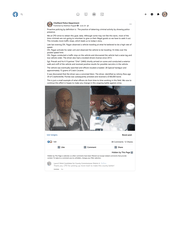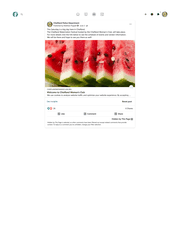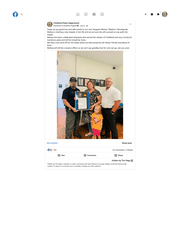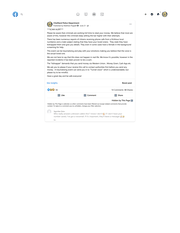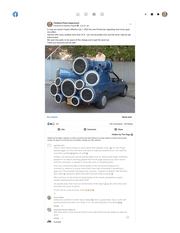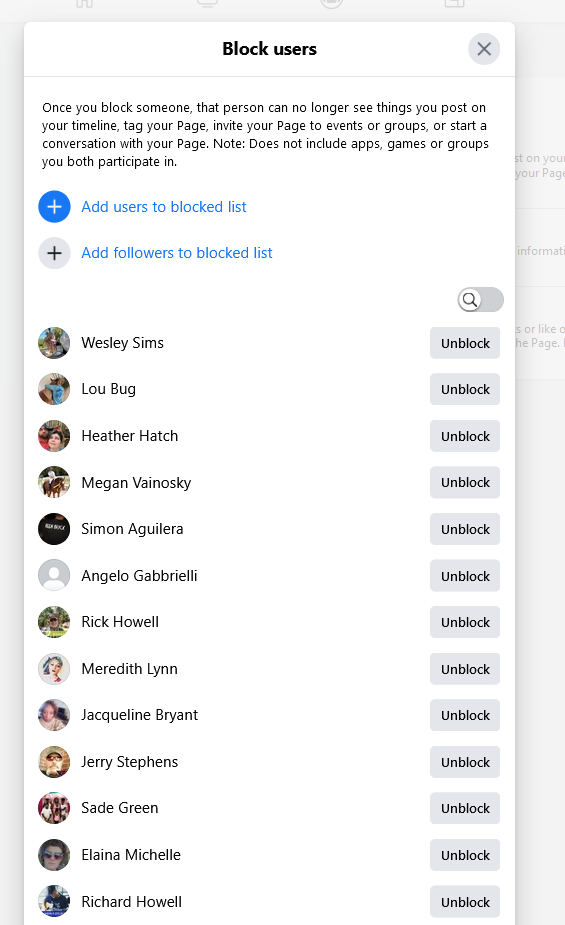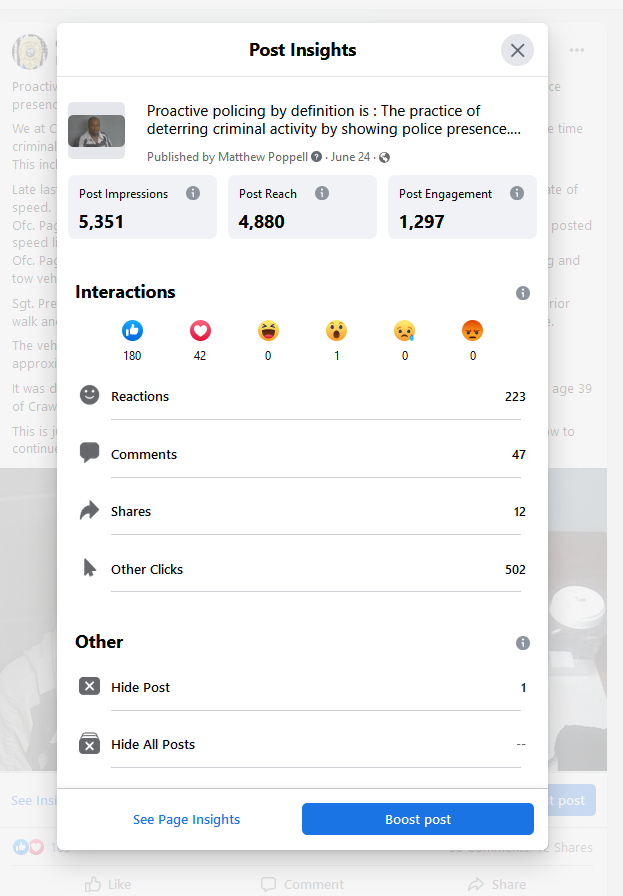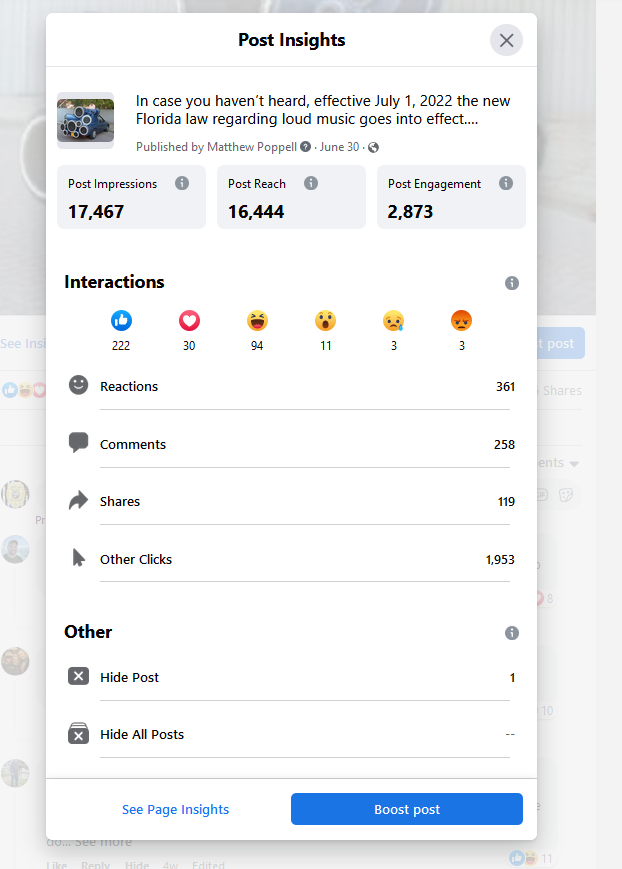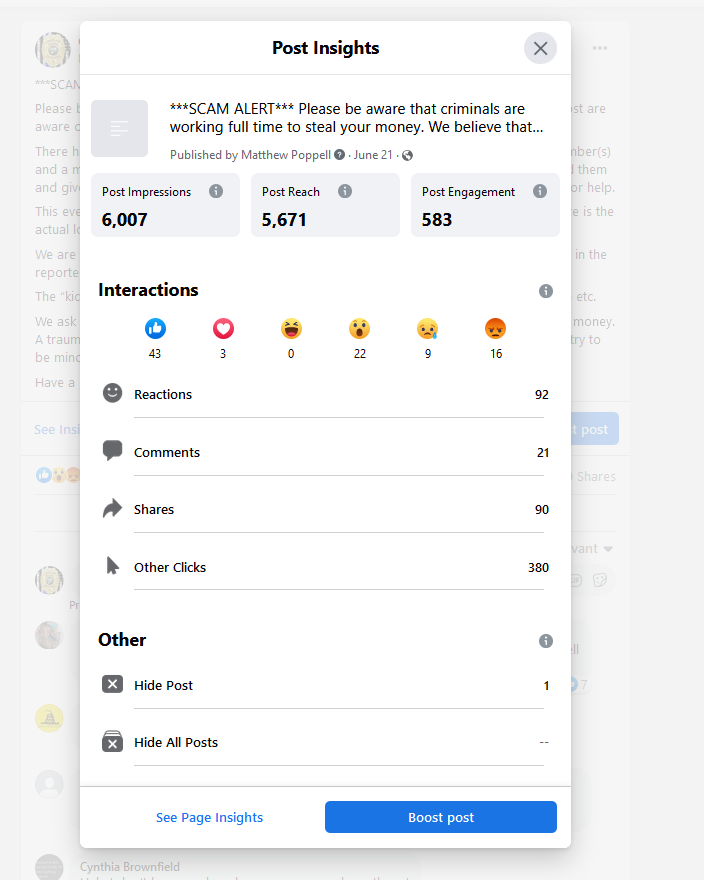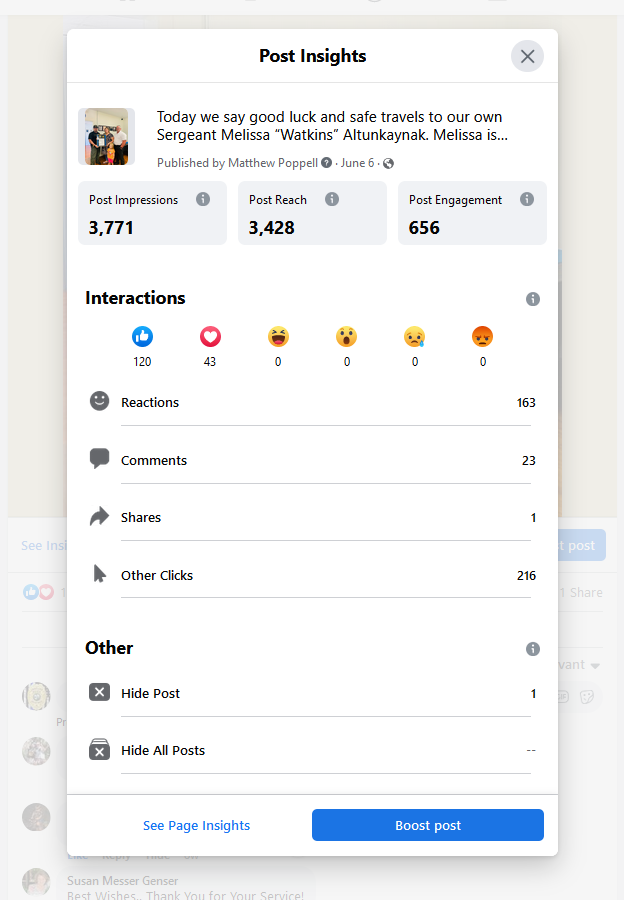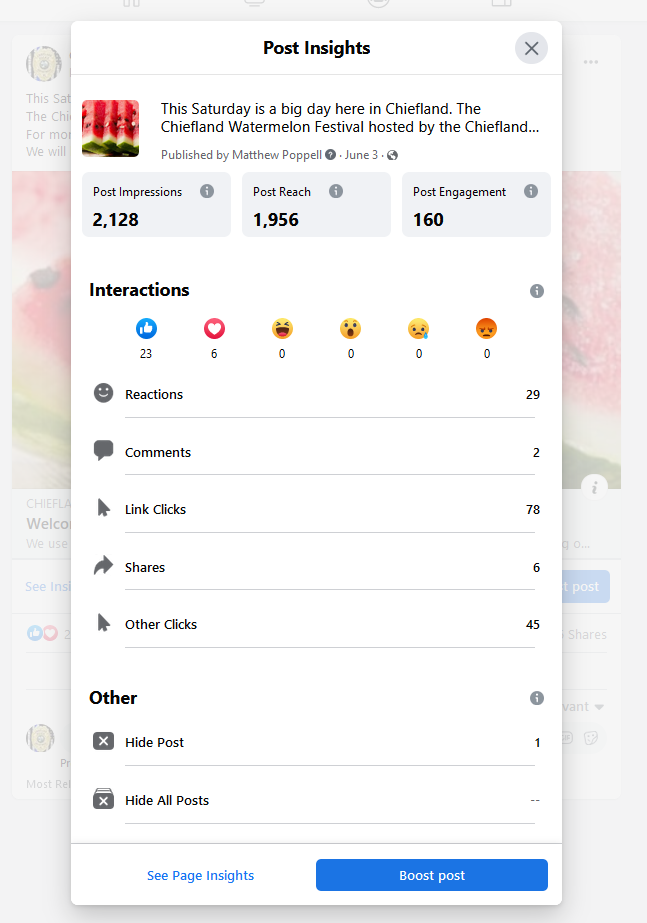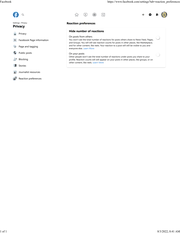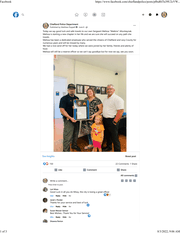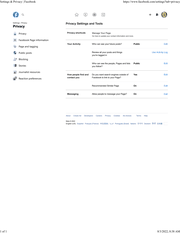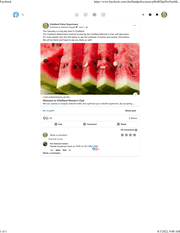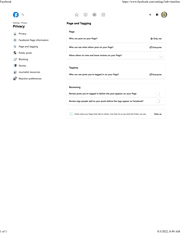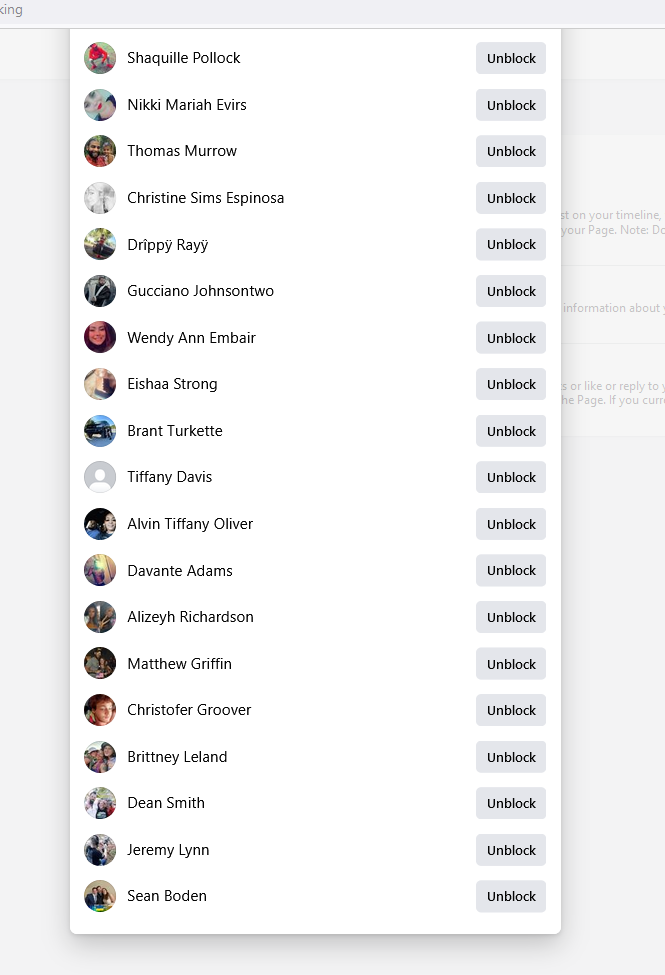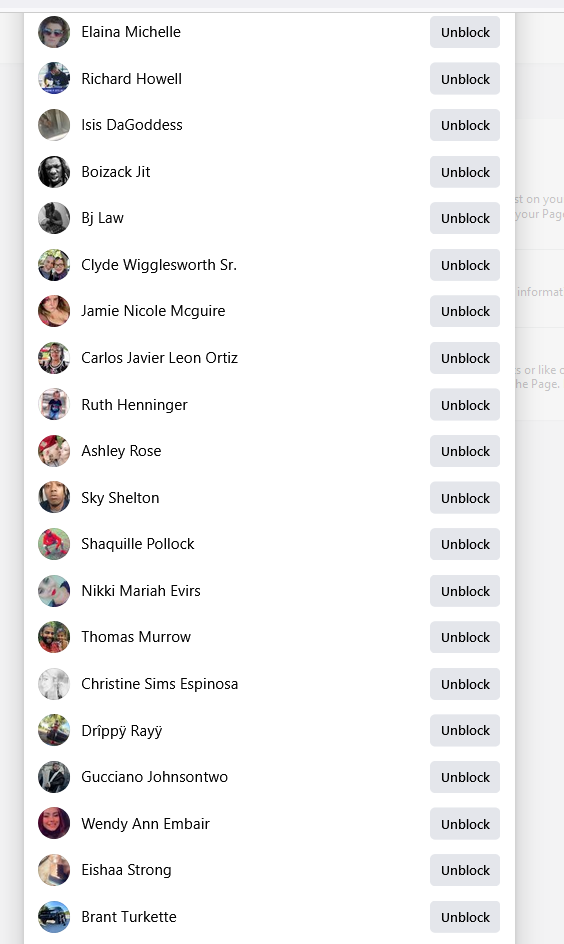City of Chiefland (FL) Social Media Settings
It is a clone of this request.
| Submitted | July 17, 2022 |
MuckRock users can file, duplicate, track, and share public records requests like this one. Learn more.
Communications
From: Adam Steinbaugh
To Whom It May Concern:
Pursuant to the Florida Sunshine Law, I hereby request the following records:
This is a part of a nationwide survey of how public agencies use social media. I request, with respect to the Facebook page located at https://www.facebook.com/chieflandpolice, the following records.
1. A copy of the full settings for the Facebook page. These records may be accessed through one of three processes:
The first option:
(a) Log in as an administrator of the page.
(b) Navigate to the Facebook page (i.e., https://www.facebook.com/pages/chieflandpolice).
(c) On the lefthand side of the page, where it says "Manage Page," scroll to "Settings," located at the lefthand side of the bottom of the page.
(d) Click "General" on the lefthand side of the page.
The second option:
(a) Log in as an administrator of the page.
(b) Go to https://www.facebook.com/pages/chieflandpolice/settings/?tab=settings.
The third option:
(a) Log in as an administrator of the page.
(b) Navigate to the Facebook page (i.e., https://www.facebook.com/pages/chieflandpolice).
(c) Go to this URL: https://www.facebook.com/pages/chieflandpolice/settings/?tab=settings&ref=page_edit§ion=download_your_page
(d) Click "Download your page"
(e) Select "HTML," "High," and "All time" in the available options.
(f) Make sure only the "Page profile information" and "Page settings" boxes are checked.
(g) Click "Request a download."
(h) When the information is ready to download, enter the password to download it.
(i) Press "confirm."
(j) Provide the files contained in the .zip file.
2. A copy of the list of banned people and pages. This record may be accessed in this manner:
(a) Log in as an administrator of the page.
(b) Navigate to the Facebook page (i.e., https://www.facebook.com/pages/chieflandpolice).
(c) On the lefthand side of the page, where it says "Manage Page," scroll to "Settings," located at the lefthand side of the bottom of the page.
(d) Click "People and other Pages" on the lefthand side of the page.
(e) On the menu labeled "People who Like this Page," select "Banned People and Pages"
3. A copy of the list of "Page Roles." This record may be accessed in this manner:
(a) Log in as an administrator of the page.
(b) Navigate to the Facebook page (i.e., https://www.facebook.com/pages/chieflandpolice).
(c) On the lefthand side of the page, where it says "Manage Page," scroll to "Settings," located at the lefthand side of the bottom of the page.
(d) Click "Page Roles" on the lefthand side of the page.
4. A copy of the list of words, phrases, or emojis filtered on the page by way of the "content moderation" function.
(a) Log in as an administrator of the page.
(b) Navigate to the Facebook page (i.e., https://www.facebook.com/pages/chieflandpolice).
(c) On the lefthand side of the page, where it says "Manage Page," scroll to "Settings," located at the lefthand side of the bottom of the page.
(d) On the line marked "Content Moderation," click the word "Edit." It may also be possible to obtain this list by visiting this URL: https://www.facebook.com/philaDAO/settings/?tab=settings&ref=page_edit§ion=page_moderation.
5. For each of the "THREADS" identified below, a copy of any hidden comments, with all comments expanded, as visible when logged in as the page. The records of the hidden comments on the full thread may be accessed through this process:
(a) Log in as an administrator of the page.
(b) Navigate to the url of the thread.
(c) Make sure you are interacting with the page as the page: Click the down-pointing arrow next to the user icon (located near the top of the thread, to the right of the "Like," "Comment," and "Share" buttons) and, on the "Choose How to Interact" menu, select the name of the page.
(d) Click "Most Relevant" (or "Newest" or "All Comments" or "Hidden by This Page") and, on the menu, select "Hidden by This Page".
(e) Make sure the thread is fully expanded: Scroll through the comments and click the links reading "1 reply," "replies," or "View more comments" to expand the thread.
For purposes of this request, "THREADS" means and refers to the posts located at:
(a) https://www.facebook.com/chieflandpolice/posts/pfbid02NPArdZExAAhZGuKY2AWm8t4rCPrL1e4KbV8ETcL8SRAWynSN3FF3oexDscVDnU7Wl
(b) https://www.facebook.com/chieflandpolice/posts/pfbid02PCEtcuXpHbYsp2PsTX12CU1z6kgAnNdCJsXVKgKQjMS89Fip9AVEeSFjDPLgmr6bl
(c) https://www.facebook.com/chieflandpolice/posts/pfbid02T1pymMXdnkLAih4hSXWFzHQWxrUp5vh4TmWecrs5fpB9UJ8D35uNnsYRS3LnSNoil
(d) https://www.facebook.com/chieflandpolice/posts/pfbid0iTu39U2cVWuqZKeZR9ZpSANrvV1vmajazB6FATG28wA3S8PBK4QKM9kieMDDbFy9l
(e) https://www.facebook.com/chieflandpolice/posts/pfbid02kpJNoNnxbKtFgkrRa2GmA3u2pnT1V5YpEFYHDtvadQdYQqZ1DY4AKSXqjGchgLpQl
6. Any policy concerning public use of, interaction with, or comments posted to the Facebook account.
The requested documents will be made available to the general public, and this request is not being made for commercial purposes.
In the event that there are fees, I would be grateful if you would inform me of the total charges in advance of fulfilling my request. I would prefer the request filled electronically, by e-mail attachment if available or CD-ROM if not.
Thank you in advance for your anticipated cooperation in this matter. I look forward to receiving your response to this request within 10 business days.
Sincerely,
Adam Steinbaugh
From: Muckrock Staff
To Whom It May Concern:
I wanted to follow up on the following Florida Sunshine Law request, copied below, and originally submitted on July 18, 2022. Please let me know when I can expect to receive a response.
Thanks for your help, and let me know if further clarification is needed.
From: City Of Chiefland
This request has been forwarded to the Police Department.
-

~WRD0000
From: Adam Steinbaugh
Thank you. As a followup, please see the amended request below, which may correct some issues with the URLs in the request:
Pursuant to the Florida Sunshine Law, I hereby request the following records:
This is a part of a nationwide survey of how public agencies use social media. I request, with respect to the Facebook page located at https://www.facebook.com/chieflandpolice, the following records.
1. A copy of the full settings for the Facebook page. These records may be accessed through one of three processes:
The first option:
(a) Log in as an administrator of the page.
(b) Navigate to the Facebook page (i.e., https://www.facebook.com/chieflandpolice).
(c) On the lefthand side of the page, where it says "Manage Page," scroll to "Settings," located at the lefthand side of the bottom of the page.
(d) Click "General" on the lefthand side of the page.
The second option:
(a) Log in as an administrator of the page.
(b) Go to https://www.facebook.com/chieflandpolice/settings/?tab=settings.
The third option:
(a) Log in as an administrator of the page.
(b) Navigate to the Facebook page (i.e., https://www.facebook.com/chieflandpolice).
(c) Go to this URL: https://www.facebook.com/chieflandpolice/settings/?tab=settings&ref=page_edit§ion=download_your_page
(d) Click "Download your page"
(e) Select "HTML," "High," and "All time" in the available options.
(f) Make sure only the "Page profile information" and "Page settings" boxes are checked.
(g) Click "Request a download."
(h) When the information is ready to download, enter the password to download it.
(i) Press "confirm."
(j) Provide the files contained in the .zip file.
2. A copy of the list of banned people and pages. This record may be accessed in this manner:
(a) Log in as an administrator of the page.
(b) Navigate to the Facebook page (i.e., https://www.facebook.com/chieflandpolice).
(c) On the lefthand side of the page, where it says "Manage Page," scroll to "Settings," located at the lefthand side of the bottom of the page.
(d) Click "People and other Pages" on the lefthand side of the page.
(e) On the menu labeled "People who Like this Page," select "Banned People and Pages"
3. A copy of the list of "Page Roles." This record may be accessed in this manner:
(a) Log in as an administrator of the page.
(b) Navigate to the Facebook page (i.e., https://www.facebook.com/chieflandpolice).
(c) On the lefthand side of the page, where it says "Manage Page," scroll to "Settings," located at the lefthand side of the bottom of the page.
(d) Click "Page Roles" on the lefthand side of the page.
4. A copy of the list of words, phrases, or emojis filtered on the page by way of the "content moderation" function.
(a) Log in as an administrator of the page.
(b) Navigate to the Facebook page (i.e., https://www.facebook.com/chieflandpolice).
(c) On the lefthand side of the page, where it says "Manage Page," scroll to "Settings," located at the lefthand side of the bottom of the page.
(d) On the line marked "Content Moderation," click the word "Edit." It may also be possible to obtain this list by visiting this URL: https://www.facebook.com/chieflandpolice/settings/?tab=settings&ref=page_edit§ion=page_moderationtion.
5. For each of the "THREADS" identified below, a copy of any hidden comments, with all comments expanded, as visible when logged in as the page. The records of the hidden comments on the full thread may be accessed through this process:
(a) Log in as an administrator of the page.
(b) Navigate to the url of the thread.
(c) Make sure you are interacting with the page as the page: Click the down-pointing arrow next to the user icon (located near the top of the thread, to the right of the "Like," "Comment," and "Share" buttons) and, on the "Choose How to Interact" menu, select the name of the page.
(d) Click "Most Relevant" (or "Newest" or "All Comments" or "Hidden by This Page") and, on the menu, select "Hidden by This Page".
(e) Make sure the thread is fully expanded: Scroll through the comments and click the links reading "1 reply," "replies," or "View more comments" to expand the thread.
For purposes of this request, "THREADS" means and refers to the posts located at:
(a) https://www.facebook.com/chieflandpolice/posts/pfbid02NPArdZExAAhZGuKY2AWm8t4rCPrL1e4KbV8ETcL8SRAWynSN3FF3oexDscVDnU7Wl
(b) https://www.facebook.com/chieflandpolice/posts/pfbid02PCEtcuXpHbYsp2PsTX12CU1z6kgAnNdCJsXVKgKQjMS89Fip9AVEeSFjDPLgmr6bl
(c) https://www.facebook.com/chieflandpolice/posts/pfbid02T1pymMXdnkLAih4hSXWFzHQWxrUp5vh4TmWecrs5fpB9UJ8D35uNnsYRS3LnSNoil
(d) https://www.facebook.com/chieflandpolice/posts/pfbid0iTu39U2cVWuqZKeZR9ZpSANrvV1vmajazB6FATG28wA3S8PBK4QKM9kieMDDbFy9l
(e) https://www.facebook.com/chieflandpolice/posts/pfbid02kpJNoNnxbKtFgkrRa2GmA3u2pnT1V5YpEFYHDtvadQdYQqZ1DY4AKSXqjGchgLpQl
6. Any policy concerning public use of, interaction with, or comments posted to the Facebook account.
The requested documents will be made available to the general public, and this request is not being made for commercial purposes.
In the event that there are fees, I would be grateful if you would inform me of the total charges in advance of fulfilling my request. I would prefer the request filled electronically, by e-mail attachment if available or CD-ROM if not.
Thank you in advance for your anticipated cooperation in this matter. I look forward to receiving your response to this request within 10 business days.
Sincerely,
Adam Steinbaugh
From:
We at Chiefland PD have received your public records request and are
processing your request. We will submit your request as soon as possible
From: City Of Chiefland
Here is the info you requested. Hope it is what you needed. Thank You. Lieutenant Poppell, CPD
There are too many files to display on this communication. See all files
From: Adam Steinbaugh
Hello --
Thank you for providing these records. However, the records of the particular posts (e.g., "Post_1.pdf", etc.) are records of the posts viewed through the "All comments" setting. Can you provide copies of those posts when viewed with the "Hidden by This Page" setting? Examples of how these views differ are attached.
Thanks in advance,
Adam Steinbaugh
From: Muckrock Staff
To Whom It May Concern:
I wanted to follow up on the following Florida Sunshine Law request, copied below, and originally submitted on July 18, 2022. Please let me know when I can expect to receive a response.
Thanks for your help, and let me know if further clarification is needed.
From: City Of Chiefland
Here are the requested posts with the hidden comments. Thank You. Lieutenant Poppell, CPD
Files
pages